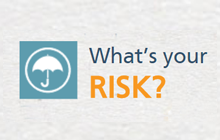* To access more information about eApps and Illustration Software, please Sign In.
Essential Links to Conduct Insurance and Investment Business Digitally
Electronic Applications (eApps) and online resources are continually being introduced, enhanced and developed to improve the customer's experience and efficiencies, for everyone's benefit in an ever evolving digital landscape.
Carrier Illustration Software | CLICK HERE
Download the latest Carrier Illustration Software so you can use the current version. Otherwise, the Carrier will not accept the application.
Pre-Authorized Debit (PAD) form
Using the one-time Pre-Authorized Debit (PAD) form will prevent delays in the settlement date since this will enable Global Pacific to send the payment electronically via email or fax to the carrier. Submitting a client cheque will cause up to 2 weeks delay in the settlement date since paper cheques must physically get to the carrier.
eApp content will change &/or be updated regulary, please visit often to keep you informed with new developments.
Click on the links below for each carrier's eApps, PAD form, guides, and resources:
 | Advisor site | CLICK HERE Smart eApp | CLICK HERE Note: You will need to sign in, and then click the “Smart App” tab, and then click “New Application” WealthLink Portal | CLICK HERE Wave Illustration System | CLICK HERE For additional eApp reference material | CLICK HERE Watch eSignature in action | CLICK HERE Pre-Authorized Debit (PAD) Form | CLICK HERE |
 | Workspace | CLICK HERE SimpleProtect eApp | CLICK HERE (You will need to sign in, and then click “New Business application for insurance” or “Simple Protect Dashboard” which is located under the “Online Services” section on the left side.) *Simple Protect is for fast applications, which include single life Term, CI, Combo Term/CI, and PAR; otherwise, use the New Business application for insurance for all other, as it is equivalent to the Paper Application. Note: You will need to sign in to WorkSpace. Access a one-stop resource for Canada Life insurance during the COVID-19 pandemic | CLICK HERE For additional eApp reference material | CLICK HERE Pre-Authorized Debit (PAD) Form | CLICK HERE EFT and One-Time Payment | CLICK HERE |
 | Website | CLICK HERE eApp | CLICK HERE Getting Started Video | CLICK HERE Completing an Electronic Application | CLICK HERE Locking and Signing an Electronic Application | CLICK HERE Submitting and Tracking an Electronic Application | CLICK HERE Note: You will need to sign in, click “DSign Electronic app” and then click “create a new case”. For additional eApp reference material | CLICK HERE Pre-Authorized Debit (PAD) Form | CLICK HERE |
 | Website | CLICK HERE Fast & Full Life eApp | CLICK HERE Note: You will need to sign in, and then click “Fast & Full Life Insurance” or “Fast & Full Investments” which is located under the “Quick Links” section on the right side. *Please remember to use your FundServ Code for Fast & Full Investments, and not your Life Insurance Code Fast & Full Investment eApp | CLICK HERE (requires login) Pre-Authorized Debit (PAD) Form | CLICK HERE |
 | EQUINET | CLICK HERE eApp | CLICK HERE Note: You will need to sign in, and then click “EZcomplete Online Application” located on the toolbar along the top, then click “Go to EZcomplete”, and click “New Application”. You will have the option to do an Insurance App or Savings and Retirement App) *Please remember to use your FundServ Code for the Savings and Retirement App, and not your Life Insurance Code. Pre-Authorized Debit (PAD) Form | CLICK HERE |
 | Website | CLICK HERE INSURANCE EVO eApp | Open the iA Interface Software, Click on “Insurance”, and click on “EVO Launch” to the right. Begin your illustration, entering in client last name, first name and date of birth, and all other relevant details for the product being applied for. Once this has been entered, the “Go to the e-application” button will be highlighted in the bottom right hand corner, and you will begin the electronic application process, which will prompt you to sign in using your advisor code and password. Savings & Retirement eApp | CLICK HERE You will need to sign in to “Secure Access”, click “My Tools and Applications” at the top of the screen, click “New Issue – Individual Savings & Retirement”, then click on “Get Started”, and then “Continue” in the lower right. *Please remember to use your FundServ Code, and not your paper or Insurance Code. RESP eApp | CLICK HERE You will need to sign in to “Secure Access”, click “My Tools and Applications” at the top of the screen, click “RESP New Issue – Individual Savings & Retirement” *Please remember to use your FundServ Code, and not your paper or Insurance Code. Disability Ins eApp | CLICK HERE You will then need to click on “Log In” at the top right. Best Practices Guide | CLICK HERE Training Video | CLICK HERE For additional eApp reference material | CLICK HERE Pre-Authorized Debit (PAD) Form | CLICK HERE F1EA Signature Form | CLICK HERE |
 | Website | CLICK HERE eApp | CLICK HERE E-business handbook | CLICK HERE Note: You will need to sign in, and then click “E-Application” which is located under the Insurance Category of “Tools & Illustrations”. Then click on “Start new case” For additional eApp reference material | CLICK HERE Pre-Authorized Debit (PAD) Form | CLICK HERE |
 | Manulife Affinity (Living Benefits) Website | CLICK HERE Note: Once logged in using your Advisor Code, you will be able to quote and apply for: Health & Dental (Flexcare and FollowMe), Travel Insurance (Travelling Canadians, Visitors to Canada, Student Travel Plan), Critical Illness (Lifecheque Basic Critical Illness) For additional eApp reference material | CLICK HERE Pre-Authorized Debit (PAD) Form | CLICK HERE |
 | Website | CLICK HERE For Term eApp and Fundamental Series eApp: Login to RBC Business Intelligence Centre for Insurance Advisors.When on the site, scroll down the screen page to ‘Introducing the RBC Insurance eApplication’. Select Term eApp or Fundamental Series eApp For Term eApp Quick Tips | CLICK HERE Pre-Authorized Debit (PAD) Form | CLICK HERE |
Requirements:
- Active User Login for each carrier's systems and platforms (portal) to access eApp portals for insurance &/or investment transactions;
- An active agent/broker code in order to access, complete and submit eApp and/or online transactions; and
- Where an advisor is contracted corporately, follow the carrier's contract requirements and utilize the correct code when submitting online transactions.
- Provide current Illustration.
Advisors must:
- fullfil all obligations whether business is conducted in person or non-face-to-face (NF2F);
- comply with provincial licensing requirements in each province the advisor conducts business; and
- use the correct advisor code.
Global Pacific is here to support you in business.